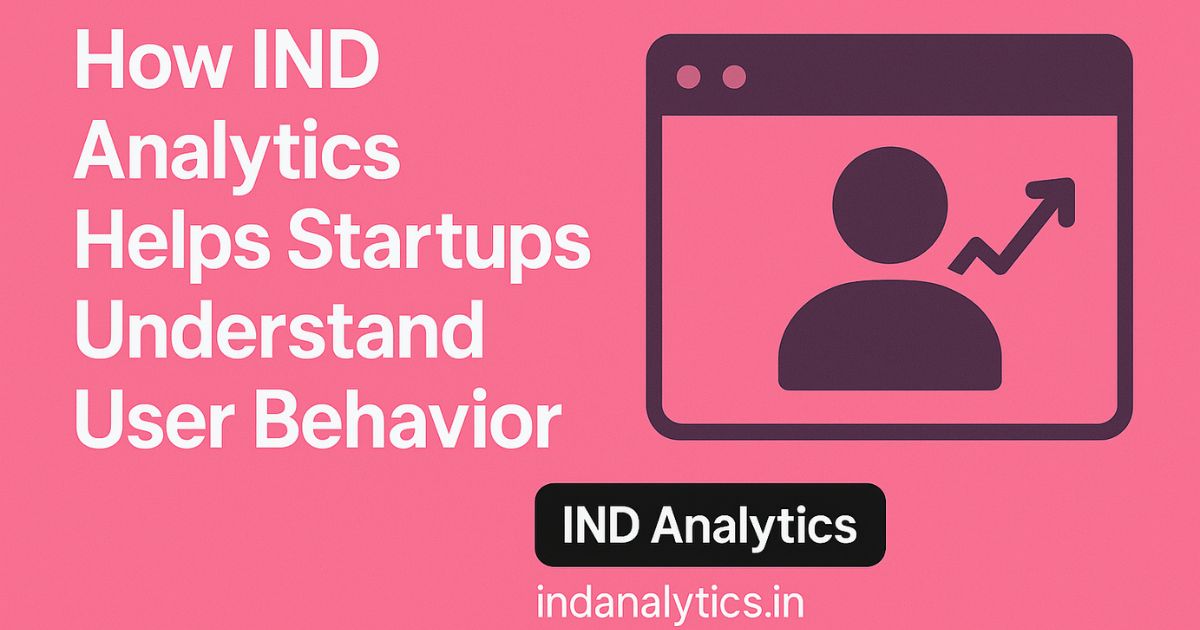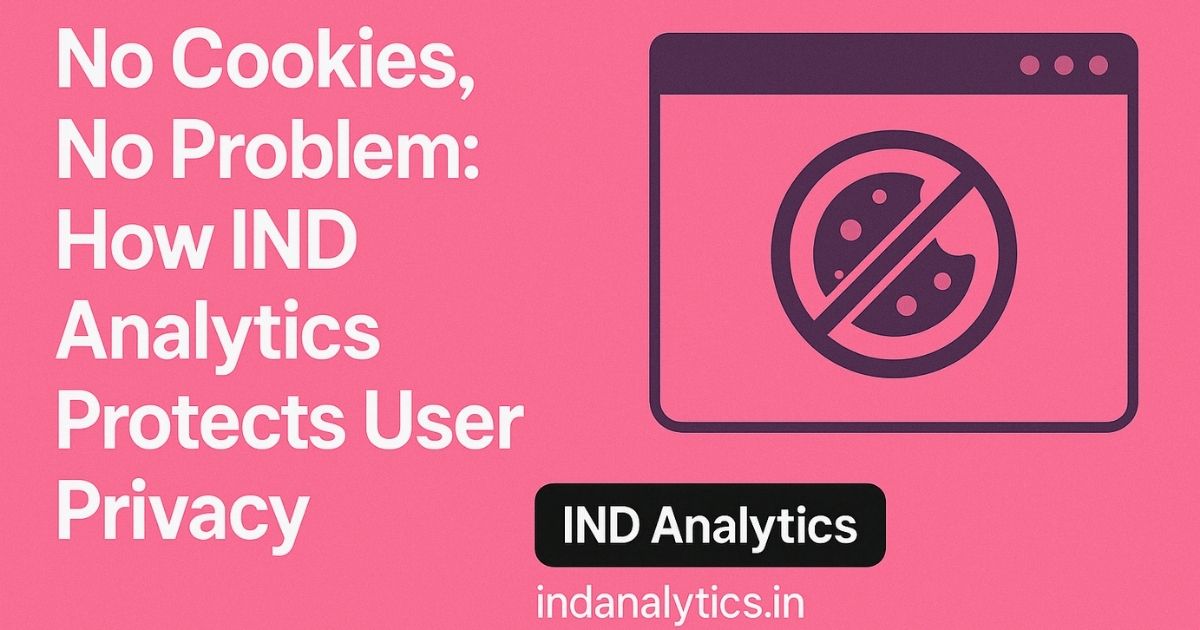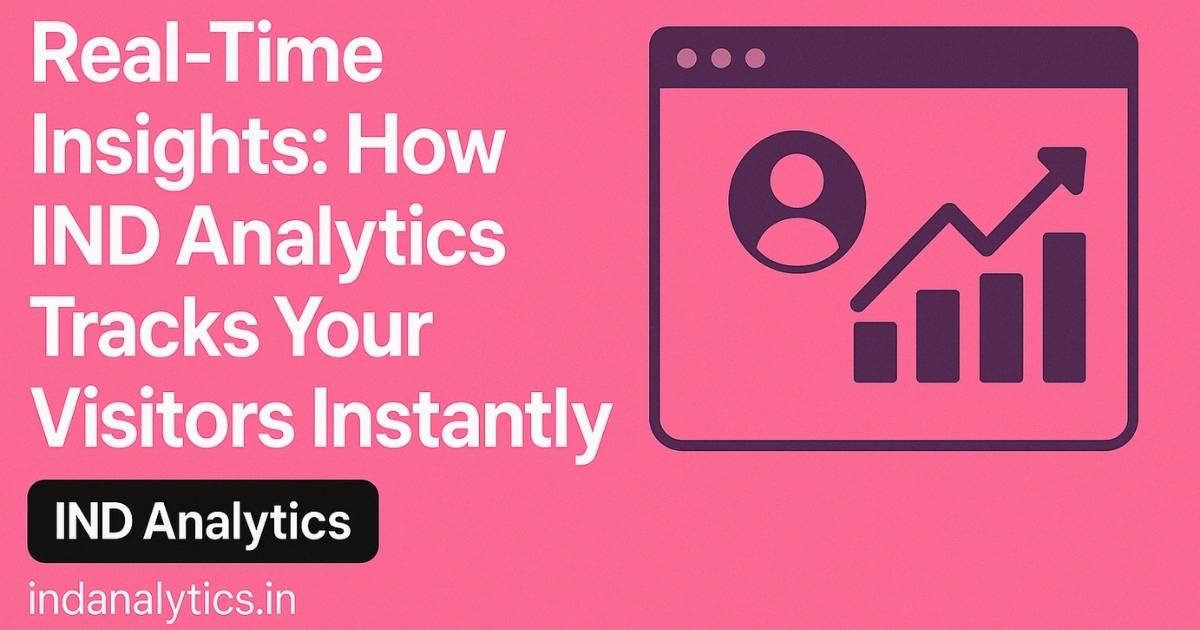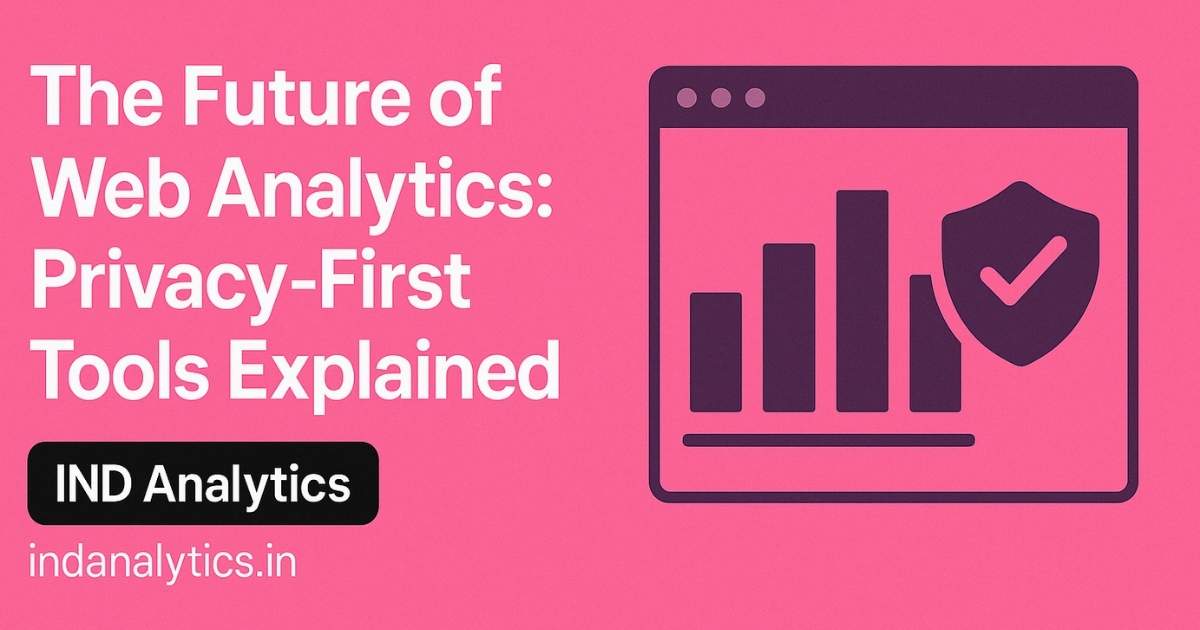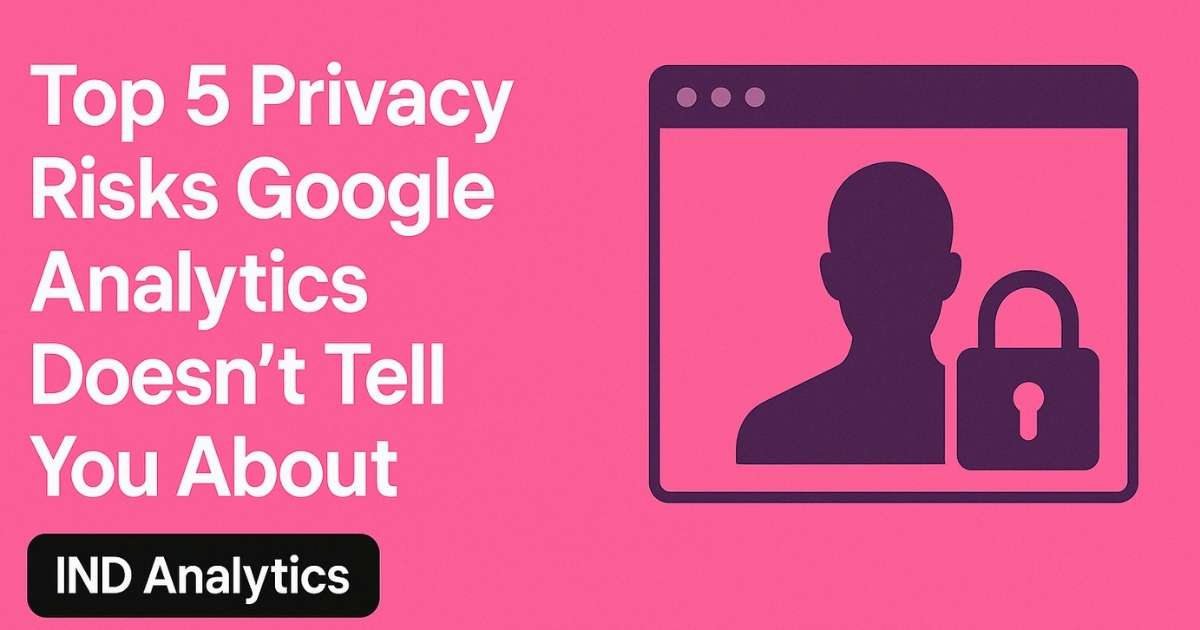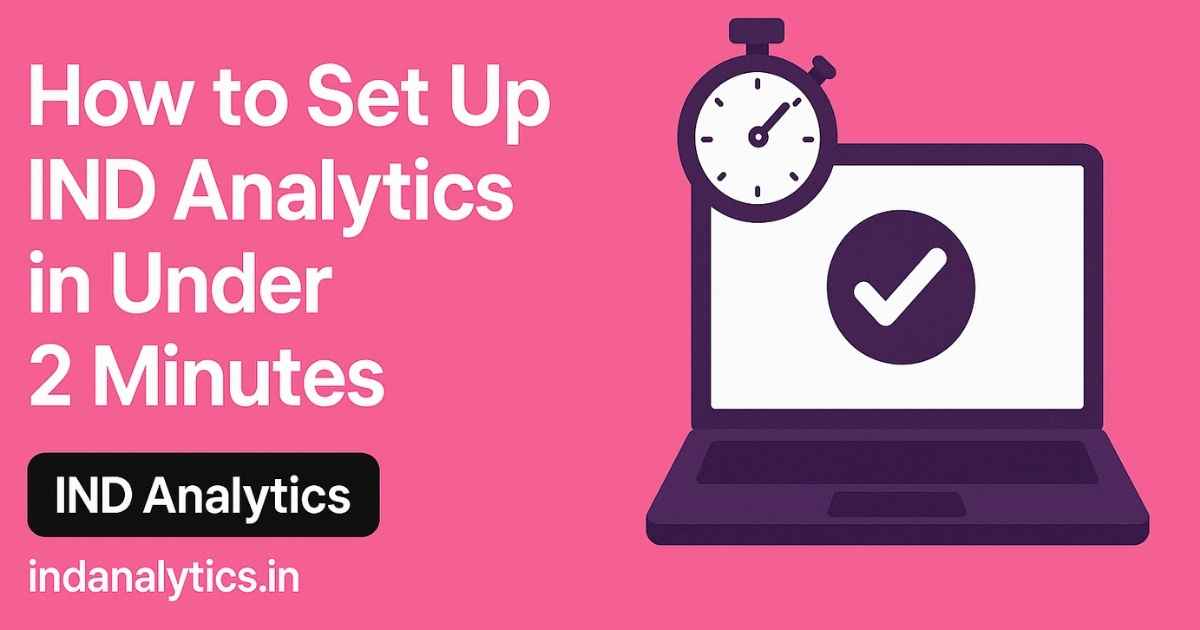
Get privacy-first analytics running on your website—no coding expertise required.
In an online world flooded with complex, heavy, and often privacy-intrusive analytics tools, IND Analytics stands out as a lightweight, cookie-free, GDPR-compliant solution.
Whether you're a solo blogger, a SaaS founder, or an agency managing multiple websites, IND Analytics is built to give you real-time insights without compromising privacy or page speed.
And the best part?
You can set it up in under 2 minutes.
Before we start, here’s what you’ll need:
A live website (WordPress, Shopify, HTML, Webflow, etc.)
Access to your website's <head> section or theme code
An IND Analytics account (Sign up here)
Go to 👉 https://app.indanalytics.in/login
Click on “Get Started” and create your account with your email and a secure password.
💡 No credit card required during the trial. You're in control from Day 1.
Once you're inside your dashboard:
Click on “Add Website”
Enter your domain (e.g., yourdomain.com)
Name your project or site (optional)
Click “Create” to generate your unique tracking script.
After the website is created, you’ll see a snippet like this:
html
CopyEdit
<script defer src="https://app.indanalytics.in/tracker.js" data-website-id="your-unique-id"></script>
Click Copy Code.
Depending on your platform:
Paste the script into the <head> section of your HTML file:
html
CopyEdit
<head> ... <script defer src="https://app.indanalytics.in/tracker.js" data-website-id="your-unique-id"></script> </head>
Use a plugin like “Insert Headers and Footers,” or paste the code into header.php just before </head>.
Use the theme or site-wide custom code injection section and place the script in the <head> area.
Visit your website in a new tab, then head back to your IND Analytics dashboard.
You’ll see real-time data populating—pageviews, referrers, countries, devices, and more.
✅ Setup done. In less than 2 minutes.
Once installed, IND Analytics will start collecting anonymous data immediately. Here's what you’ll see:
Total visitors and pageviews
Real-time user count
Bounce rate & session duration
Traffic sources (UTMs, Referrers)
Device, browser, and geographic data
All without any cookies, user IDs, or legal headaches.
Want to track form submissions, button clicks, or downloads?
IND Analytics allows custom event tracking using this format:
js
CopyEdit
umami.track('Signup Form Submitted');
You can integrate it with your buttons or scripts as needed. It’s clean, developer-friendly, and doesn’t bloat your site.
📈 Actionable Insights – Know what’s working and what’s not in real time
🔒 Privacy by Design – No cookies, no data selling, no legal stress
⚙️ Fast Setup – Even non-technical users can integrate it in minutes
🚀 Performance Optimized – One of the lightest analytics scripts in the industry
Join businesses who value speed, simplicity, and privacy.
👉 Sign up for IND Analytics today and start tracking smarter—within 2 minutes.